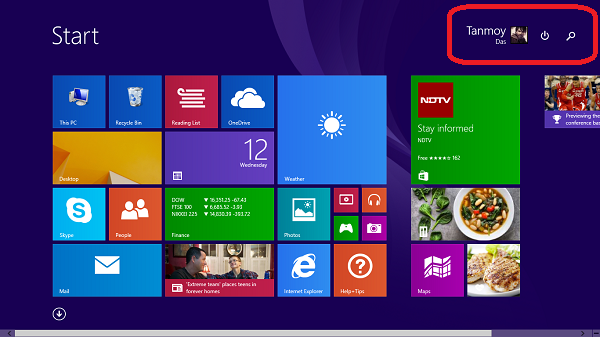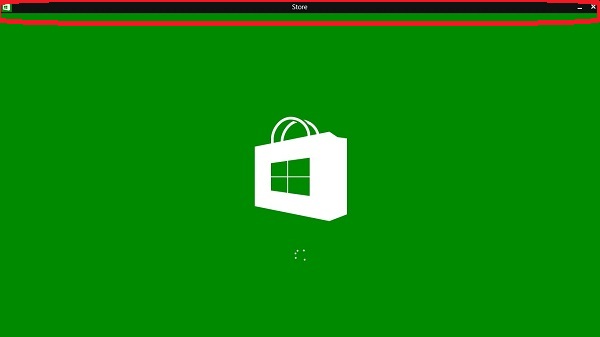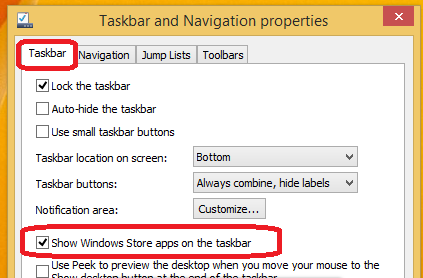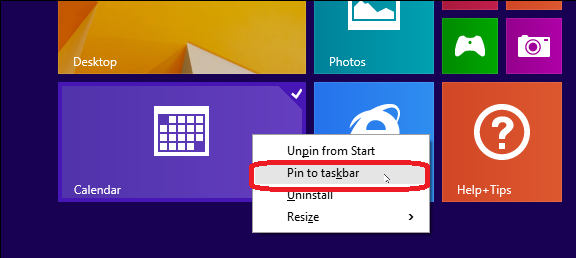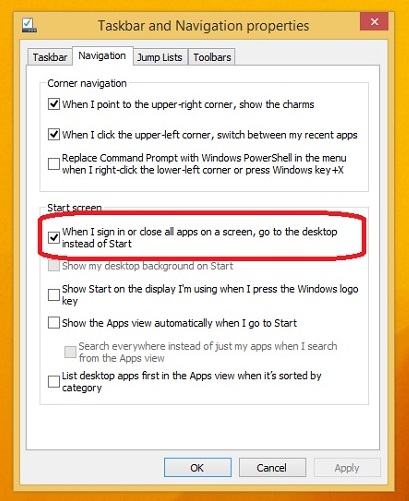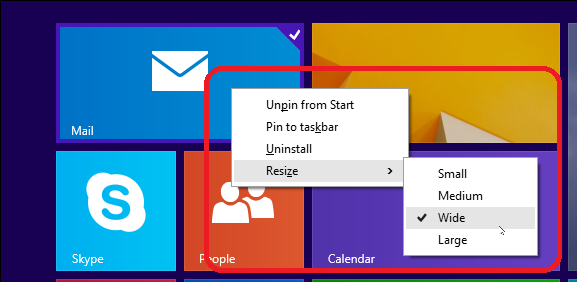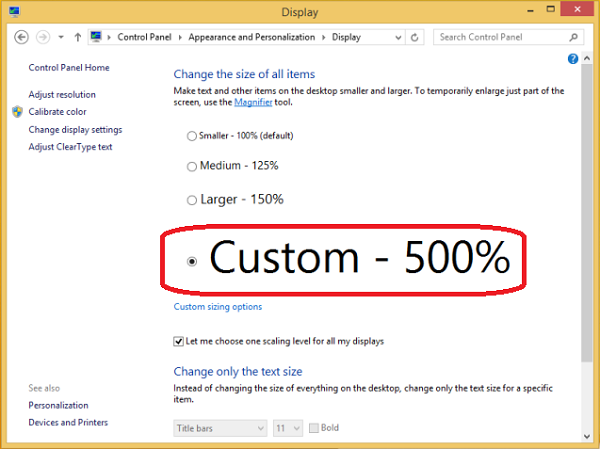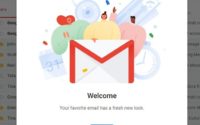10 New Features In Windows 8.1 Update 1 That You don’t Know
Microsoft is going to provide a free update for Windows 8.1 users on the first of April, which is called Update 1. But in internet the leaked copy of Windows 8.1 update 1 is available. You can easily download Windows 8.1 Update 1 to get be updated and avail the new features that Microsoft included in Windows 8.1 update 1. I recently installed Windows 8.1 Update 1 on my Windows 8.1 PC. And I checked 10 news features in Windows 8.1 update 1. In this post I am going to describe about these 10 new changes in Windows 8.1 update 1.
So what are the 10 new features in Windows 8.1 update 1?
1. Shut down and Search option on Start Screen
When first Windows 8 launched, it became very difficult for people to shut down PC. As you have to move your mouse cursor to the right side of monitor to open a charm and then you can use the power button to shut down or restart your PC. But in Windows 8.1 Update 1 you will see the power and the search button on right upper corner of the start screen. It makes easy to shut down and search.
2. Title Bar added to Apps For Close and Minimize Apps
Windows 8.1 Update 1 added the title bar to Apps. And you will see a close option and minimize option. Which means you can close any Apps like a Windows App store or Xbox Music just like you close any windows. This title bar of the apps also has minimize option that’s makes it possible to minimize any running app to your taskbar as like you minimize any running software.
3. Show Windows Store Apps on the Taskbar
If you frequently visit the Windows App store, then it will be good to pin Windows Store App on your taskbar. With the new Windows 8.1 update 1 you can show Windows Store Apps on taskbar. To change these settings you need to open Taskbar properties and tick on the “Show Windows Store Apps on the taskbar”
4. Pin Any Apps to Taskbar
Do you have a favorite app? If yes, then pin your favorite app on the taskbar as now you can pin any apps to the taskbar. Just right click on the app form start screen and select “Pin to taskbar”
5. Boot directly on desktop instead of start screen
With this new feature you can boot directly to your desktop when you sign in or close any apps. You just need to configure the settings from taskbar properties and hit the navigation option.
6. Context menus instead of app bars
Normally when you right click on any app you will see an app bar appear at the bottom of the start screen. And using this App bar you can do many things. But in Windows 8.1 Update when you will right click on any App you will see a context menu providing many coustomization options that you previously got in apps bar.
7. Custom size option of all items
Windows 8.1 update 1 gives you customized scaling option. Like you can go beyond 100%, 125% and 150%. This is good support for 4K display.
8. Disk Space
Get a better knowledge how much disk space is free on your PC and which drive usage how much with the new redesign Disk Space feature in Windows 8.1 Update. To open this just go ahead, PC settings > PC and devices > Disk space
9. Access Desktop taskbar while using Apps
Now you can access your Desktop taskbar as like a dock while you are using any apps like XBox music or Windows store app. You just need to move your mouse to the bottom of the screen and the desktop taskbar will appear. But to avail this new feature in Windows 8.1 Update 1 you must enable “Show Windows Store apps on the taskbar” that I discussed in feature no 3. By default, this feature in enabled.
10. Desktop applications as your default applications on non-touch PCs
If your PC is not touching enabled, then Windows 8.1 update 1 will open any file with its default desktop app. Mean if you open an image from non-touch PC, then by default it will be open by Windows photo viewer desktop software. But if its touch PC, then it will be open by Windows 8 Apps. It’s a very smart move by Microsoft.
Hope you have the info about the new update 1 of Windows 8.1. Still, if you are using the Windows 8.1 then just download Windows 8.1 update 1 and get these new features on your Windows PC.