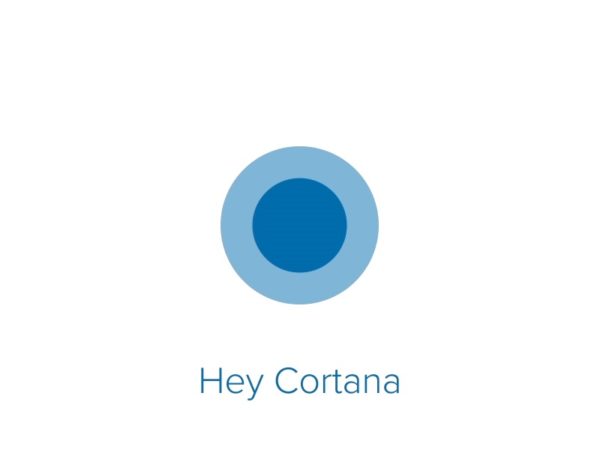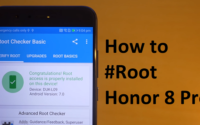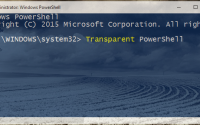How to Change Cortana Search Engine From Bing to Google
Cortana is one of those things that is I love in Windows 10. It feels me like I am using a smartphone. Need to search or know anything I just voice command Cortana whether it’s weather or any movie blah blah. It is really amazing. But after using Cortana in deep I found that I am missing something on Cortana. Like if you search something on Cortana it will get searched by Bing search engine which I don’t like as l am a fan of Google Seach engine. Not like me, there are many people who get irritated by this feature. But recently I have found out that you can change the search engine of Cortana from Bing to Gooogle or anything you want.
Mean if you want that Cortana search via Google, not Bing then you can do that. Not only Google, you can also set Yahoo or any other search engine as default search engine of Cortana. Bing is Search engine by Microsoft that is why by default Cortana search something through Bing and its opens up the Microsoft Edge browser. Though you can easily change the default browser but there is a trick to change the search engine of Cortana. But you need to Google Chrome or Mozilla Firefox browser as a default browser.
So our first work is changing the default browser to either Google Chrome or Mozilla Firefox then configure Chrome or Firefox so that Cortana searched via default search engine of Google Chrome or Mozilla Firefox. Here is the best way to change default browser
A. How to change Default Browser in Windows 10
- Go to Control Panel>>All Control Panel Items>>Default Programs>>Set Default Programs.
- Now select Chrome or Firefox( which one you want to make default) from left tab.
- Then click on Set this program as default option like this.
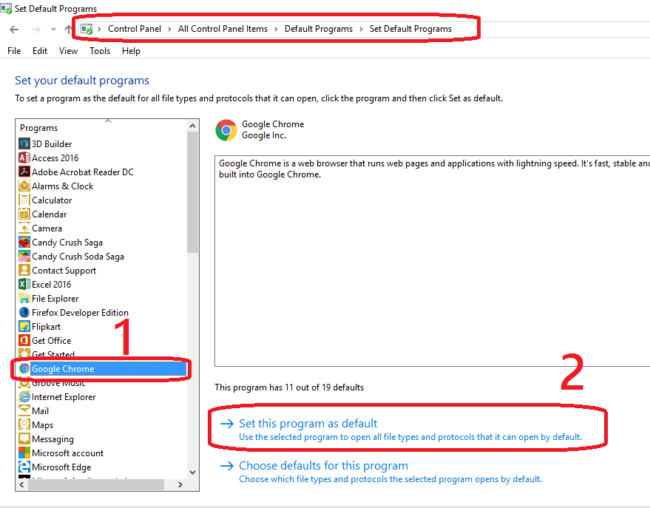
- Next, close the window.
Now you have changed default browser according to you, either Google Chrome or Mozilla Firefox.
B. How to change search engine of Cortana
B 1. For Google Chrome ( Try this if Chrome is default browser)
- Open Google Chrome and copy paste the bellow code in address bar and hit enter.
chrome://flags/#enable-windows-desktop-search-redirection
- It will open like this, just enable like this.
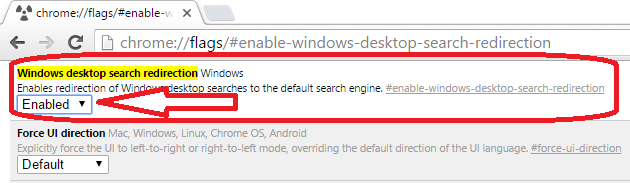
- Once you have done this just relaunch Google Chrome.
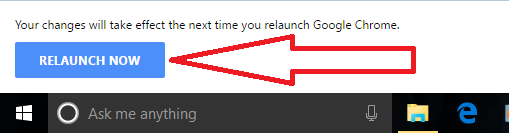
- Go to Google Chrome setting and set search engine as you wish like Google or Yahoo.
Now you have done. Next time when you search anything on Cortana it will open via Google chrome and it will be searched via the search engine you have configured on Google Chrome.
B 2. For Mozilla Firefox ( Try this if Firefox is default browser)
- Open Mozilla Firefox and copy paste this code on address bar and hit enter.
about:preferences#search
- It will open search configuration option, set search engine as you wish.
- Then tick on checkbox of “Use this search engine for searches from Windows” .
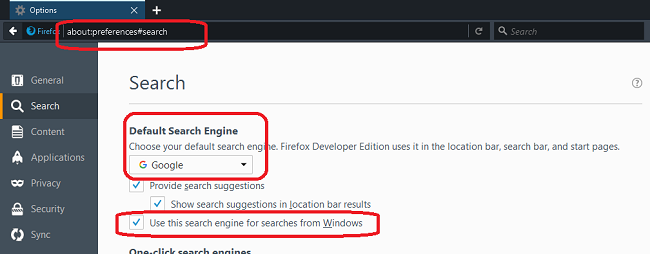
- Now close the Firefox.
Your Mozilla Firefox is configured is properly configured, now when you search something on Cortana then it will open via Mozilla Firefox with the default search engine of Firefox.