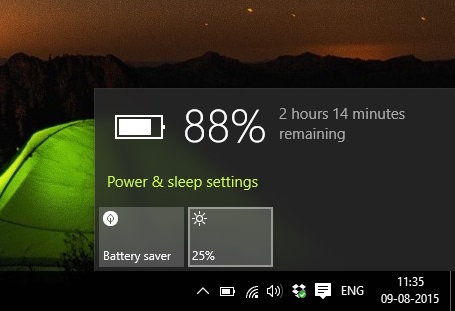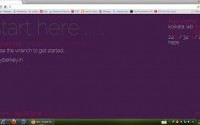How To Change Brightness In Windows 10
After upgrading my Windows 7 Home Premium to Windows 10 Home, I am spending time on my laptop to explore Windows 10 and in the between I have came into conclusion that brightness changing became most easy in Windows 10 leaving behind all the previous version of Windows. So if you have installed Windows 10 or upgraded your Windows 7/8/8.1 to Windows 10 then you should check it out How To Change Brightness In Windows 10.
Before I am going to demonstrate how to change brightness in Windows 10, make sure that display driver or graphics driver properly installed on your PC. If not, then visit your manufacturer site and download the latest version of display drivers and install on your Windows 10 PC. Lets See How To Change Brightness In Windows 10!
How To Change Brightness In Windows 10
1. Just right click on the battery icon in your system tray
2. Now you will a pop up like this, showing the current brightness.
3. Just click on the brightness to change the brightness. This makes changes in precession of 25%.
4. After making proper brightness change just click on the desktop to save the brightness settings.
You can check out this video also.