How to Root Honor 8 Pro [100% Working]
First of all Happy Independence Day to all of my Indian brothers and sisters! Jai Hind! Hope you are doing well and celebrating the 71st Independence day. In this occasion, I also have done some gfx edit with our CybverKey logo. Hope you have liked it and give comments. Now back to the main topic. After the grand successes of Honor 6X, Huawei has launched the competitor of OnePlus 5 and that is Honor 8 Pro. As per specs its not just the same with OnePlus 5 but its also cheaper than OnePlus 5. So moving on the rooting method of Honor 8 Pro. As like the previous rooting method of Honor 6X, Honor 8 Pro has the same technique. So lets begin to root Honor 8 Pro.
Warning: This root method applicable for Honro 8 Pro DUK-L09, Android version: 7.0. Flashing can potentially brick or bootloop your device. We don’t hold any responsibility for any error or problem caused by following this guide. Do with your own risks. Do not update after rooting your device. If you want to update device then flash stock ROM and then update.
How to Root Honor 8 Pro
NOTE: Make a backup of all your data including msg, contacts files, images etc. as rooing will format data.
A. Download Tools
-
- Download and install Universal ADB Driver
- Download ADB FILES
- Download twrp-3.1.1-1-duk.img
- Download SuperSU.zip (9.3 MB)
B. File Preparation
- Unzip platform-tools.zip and you will get platform-tools folder
- Install the ADB Driver in your PC
- Rename the twrp-3.1.1-1-duk.img into twrp.img
C. Enable USB Debugging and OEM Unlock
- Enable Developer option- Goto Settings > About phone > tap version 7 times.
- Enable USB Debugging- Goto Settings > Additional settings > Developer options > USB Debugging and enable it.
- Enable OEM Unlock – Goto Settings > Additional settings > Developer options > Enable OEM Unlock.
D. Unlock bootloader in Honor 8 Pro
- First note down serial number of your Honor phone on a paper from the box or “about” section in your phone
- Second note down the IMIE number
- Third note down the product ID by typing *#*#1357946#*#* into your dialer app
- Now go to the Huawei unlock website
- Register here and make an account
- Go to the download section and select unlock bootloader
- Agree to the unlocking agreement
- Now you will see a form like this
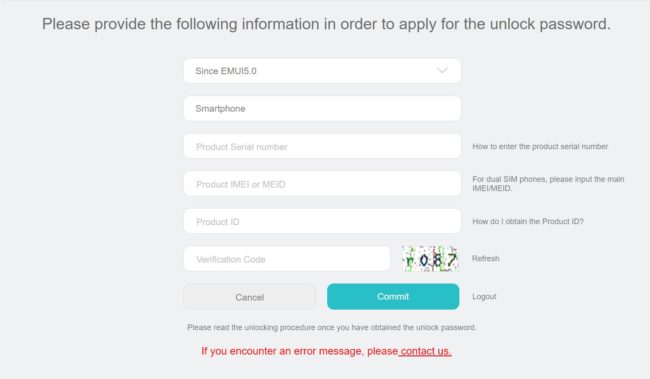
- Now fill up the form as you already note down all the details in first three steps
- Once you have fill up the form correctly tap on select “commit”
- And your unlock code will be shown on the same page, note down this unlock code on a paper
- Plug your phone into your computer via USB cable
- In your phone, you will some pop up asking for “Allow USB Debugging” just tick on”Always allow this computer”
- Then tap OK on your phone.
- Now open the platform-tools Folder in your computer.
- Inside the folder, hold “Shift” Key then right click and select “Open command Windows here”.
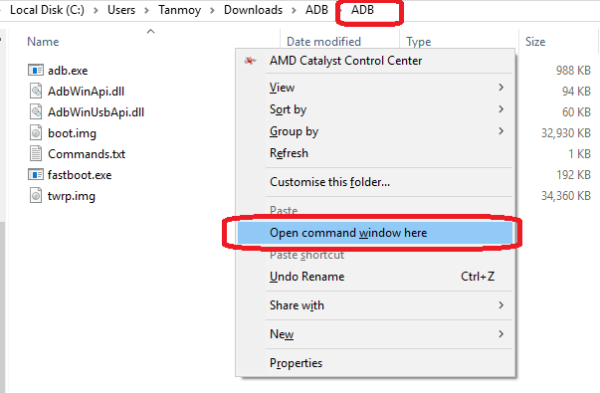
- The Command prompt will open.
- Now enter this command.
adb devices
- If its properly connected to your PC it will show your device with some alphanumeric character
- Now type this command and hit enter
adb reboot bootloader
- You will that phone will go to bootloader mode. Basically its fastboot mode.
- Now type this command and hit enter, where XXXXXXXXXXXXXXXX – unlock code received previously
fastboot oem unlock XXXXXXXXXXXXXXXX
- Follow the on-screen instructions on your phone, You need to used Vol Up and Down key to choose and Power key to execute
- The Bootloader is unlocked in Honor 8 Pro! Now disconnect your Phone from PC
- Switch on the Device and Repeat the STEP. C
E. How to flash TWRP Recovery In Honor 8 Pro
- Connect your phone to PC via USB ( make sure USB debugging is enabled)
- Open the “platform-tools” folder
- Inside the folder, hold “Shift” Key then right click and select “Open command Windows here”
- The Command prompt will open
- Now type this command and hit enter
adb reboot bootloader
- It will boot into fastboot mode.
- Now type this command and hit enter
fastboot oem device-info
- If bootloader is unlocked then it will show “Bootloader Lock State: UNLOCKED“
- If its Unlocked then proceed
- Now its time to flash TWRP, so run this command (Make sure twrp.img file is present in the ADB folder like I have done in Step B)
fastboot flash recovery twrp.img
- Once it done again run this command to boot into TWRP mode
fastboot boot twrp.img
- It will boot into TWRP Recovery Mode.
F. Install SuperSu and Root Honor 8 Pro
- Tick on “Never show this screen during boot again” then Swipe to allow modification
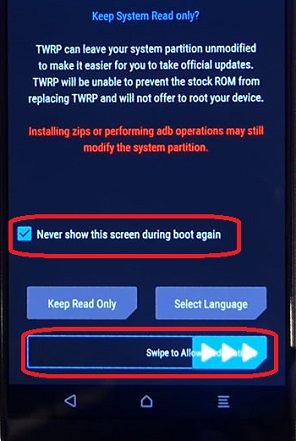
- Now go to the main menu, and tap on Wipe>>Format data and type “yes“
- Once it done, go to the main menu then Reboot>>Recovery and Tap on “Do Not Install“
- Your phone will automatically boot into TWRP Recovery Mode.
- Now copy paste the superuser-r310-beta.zip from your PC to Phone
- Go to TWRP main menu and tap on Install
- Browse the superuser-r310-beta.zp and swipe to Install
- Once the flashing process has done, tap on Reboot System>> Do Not Install
- Your phone will boot into Android mode.
- The booting process may take 5 to 10 minutes.
- Install phh’s SuperUser & Root Checker from Play store and whether Honor 8 Pro rooted or not. (Do not update after rooting)
Read also How to Flash Stock ROM/Unbrick Honor 8 Pro
Incoming Search:
Working method to Root Honor 8 Pro
Easy way to Root Honor 8 Pro
How can I Root Honor 8 Pro
Rooting method of Honor 8 Pro Indian variant

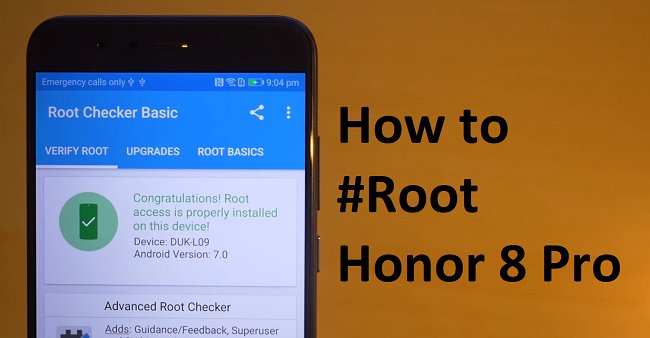

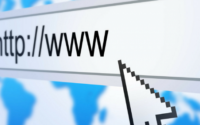
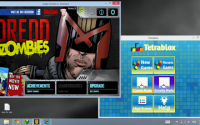
Thanks buddy Did it