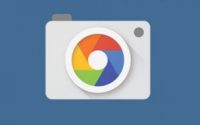Know last login information in Windows 10 PC
Are you very much worried about your PC? Anxious about when your PC was last logged in? Or does anyone tried to sing in your PC? If these are the questions are rounding in your mind then Windows 10 has the answer for you. Windows OS has a feature by which you can know all the details about your last login information whether it was successful login or unsuccessful. The best part of this feature is you will get all this previous login information right after you log in your Windows PC. It will show both successful login and unsuccessful login info at the same screen with date and time. Normally this feature is disabled but you can enable it just by tweaking some registry edit.
So how to get last login info right after you login in Windows PC? Here is the guide, make sure you are using Windows XP, Vista, Windows 7, Windows 8/8.1 or Windows 10
- Open Run option
- Then type there regedit
- The registry editor will open, go to the following key:
HKEY_LOCAL_MACHINE\SOFTWARE\Microsoft\Windows\CurrentVersion\Policies\System
- It will look like this
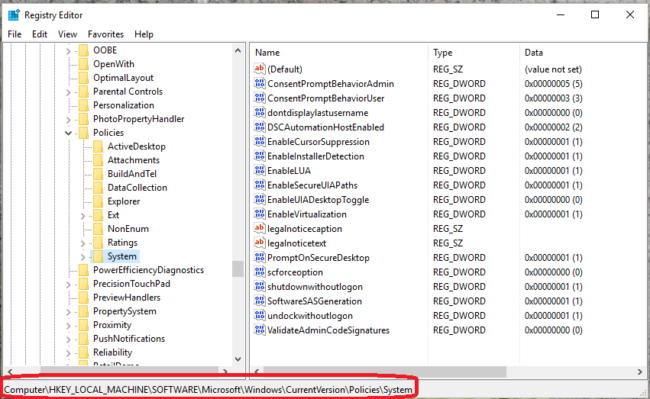
- Now check whether is any value with name DisplayLastLogonInfo, if it exists then set the value to 1 otherwise right click inside the right part and make a new DWORD value named DisplayLastLogonInfo and set it to 1

- Now it will show like this
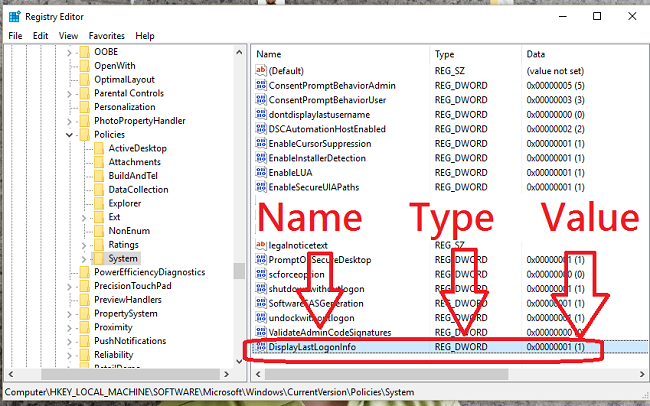
- Just close the registry editor and log out from your PC then again log in
- You will get last login details just after login