How To Root Honor 7 And Install TWRP Recovery [100% Working]
Huawei Honor 7 is really a killer Smarphone. In this article I am going to tell you how to root Honor 7. Hope you know that Honor 7 comes in many variants in different countries with a different model number like Honor 7, PLK-L01, PLK-AL10, PLK-TL01H, PLK-UL00, PLK-CL00. So if you own any of these models of Honor 7 then you can root Honor 7 following this tutorial. So if you want to root Honor 7 just pick up your phone and read this article and root it. Before you root Honor 7, you must know the pros and cons of rooting Android device. Go to Google and enlarge your knowledge about rooting.
Now we are going to start rooting Honor 7. But it’s not a one step method so be relax and read the whole article properly and get started.
How To Root Honor 7 and Install TWRP Custom Recovery
To root Honor 7 first you need to unlock the bootloader then you need to install Custom Recovery. Using the custom recovery, we will flash SuperSu to get root access on Honor 7.
A. Download files
- Java runtime (Skip this if your Windows PC already installed)
- Universal Android ADB Driver for Windows.
- ADB FASTBOOT FILES.zip
- TWRP_Honor7_EN.img custom recovery (Suitable for Android 5.0.x) or use TWRP.ZIP (Unzip it)
- BETA-SuperSU-v2.49.zip
- HiSuiteSetup_2.3.55.1.zip
B. File Preparation
- Install Java runtime on your Windows PC(Skip if already installed)
- Install Universal Android ADB Driver
- Install HiSuit and then connect your phone to PC to configure
- Transfer BETA-SuperSU-v2.49.zip file from your PC to Phone’s external memory card as internal will be formatted
- Unzip ADB FASTBOOT FILES.Zip
- Now put the TWRP_Honor7_EN.img or the TWRP.IMG file inside the ADB FASTBOOT FILES folder
C. Phone Preparation
- Enable Android debugging by going to Settings > About phone and tapping on “Build number” 7 times
- Go to Settings > Developer options and check “Android debugging”
- In Your Phone go to Settings >> About phone >> General Information
- Now note down IMEI no, Serial No.
- Open dial and enter * # * # 1357946 # * # * to note down Product Id
D. How to Put the Phone in fastboot mode
First phone off (note need to be in the setup menu, close the “Quick Start” feature, or unplug the battery after shutdown, more than two seconds and then re-inserted), and then press the power button and the volume down key (flat simultaneously Press the volume keys and power button), and maintain more than 10 seconds, you can enter the fastboot mode.
If this does not enter fastboot mode, try the following steps:
Phone off (note need to be in the setup menu, close the “Quick Start” feature, or unplug the battery after shutdown, more than two seconds and then re-insert), then insert the USB cable, followed by pressing the volume down and power button key, holding more than 10 seconds, you can enter the fastboot mode.
E. Unlock Bootloader on Honor 7
- Go to this site and login via FB or create an account
- Fill in all the fields, click Submit. You will get the bootloader unlock code, Note it down
- Put your phone in fastboot mode (Step D) then connect it to PC via USB cable
- A dialogue box may pop up on your Phone. Just enable the check box “Always allow from this computer” then click ok
- Open the “ADB FASTBOOT FILES” folder
- Inside the folder, hold “Shift” Key then right click and select “Open command Windows here”
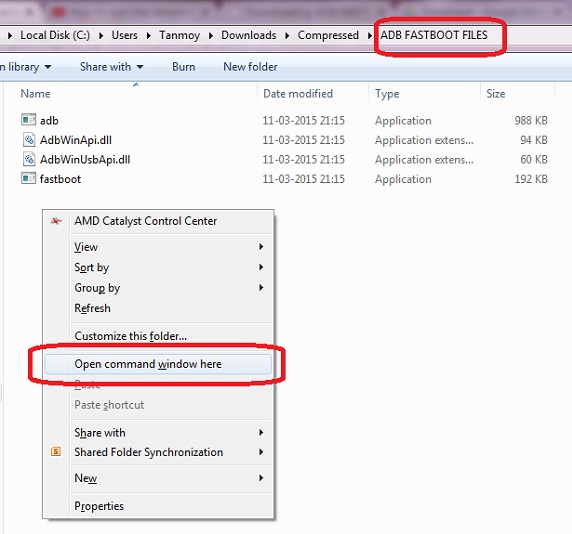
- The Command prompt will open
- Now on the command prompt, type this and hit enter.
adb devices
- If everything ok, In response it should show the serial number of the device. If its not showing then install the driver again and restart your PC.
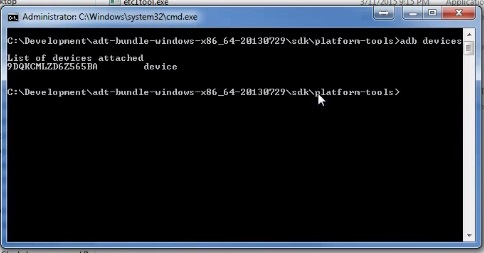
- Now type this command and hit enter
adb reboot bootloader
- You will that phone will go to bootloader mode. Basically its fastboot mode.
- Now type this command and hit enter, where XXXXXXXXXXXXXXXX – unlock code received previously
fastboot oem unlock XXXXXXXXXXXXXXXX
- The Bootloader is unlocked! Now disconnect your Phone from PC
F. Check if Bootloader is unlocked or not
- Put your phone in fastboot mode ( Step D)
- Open the “ADB FASTBOOT FILES” folder
- Inside the folder, hold “Shift” Key then right click and select “Open command Windows here”
- The Command prompt will open
- Now on the command prompt, type this and hit enter.
adb devices
- If everything ok, In response, it should show the serial number of the device. If its not showing then install the driver again and restart your PC.
- Now type this command and hit enter
fastboot oem get-bootinfo
- If bootloader is unlocked then it will show “Bootloader Lock State: UNLOCKED“
G. Install TWRP Recovery and Root Honor 7
- Switch on your Phone
- Again enable Android debugging by going to Settings > About phone and tapping on “Build number” 7 times
- Go to Settings > Developer options and check “USB debugging”
- Put the phone in fastboot mode (Step D)
- Connect your Phone to PC via USB cable
- Open the “ADB FASTBOOT FILES” folder
- Inside the folder, hold “Shift” Key then right click and select “Open command Windows here“
- The Command prompt will open
- Now on the command prompt, type this and hit enter.
adb devices
- If everything ok, In response it should show the serial number of the device same as before. If its not showing then install the driver again and restart your PC
- Type this bellow command and hit enter (Make sure TWRP_Honor7_EN.
img file is in ADB FASTBOOT FILES folder, change the file name in command if your are using TWRP.IMG) fastboot flash recovery TWRP_Honor7_EN.
img - Once it’s done, type this command and hit enter to reboot your phone in normal mode
fastboot reboot
- Turn off the phone
- Press and hold the button “Volume UP” and “Power” button till the vibration and TWRP appear
- It will boot into TWRP Recovery mode
- Now you must make a backup of your stcok ROM, so click on Backup
- Then to backup ROM, check ON “Boot”, “System”, and “Data” . You can also set a Backup Name and choose either Internal Storage or your external micro-SD card.
- When done setting it up, simply swipe “Swipe to Back Up” to starting backing up ROM.
- This backup file is saved in Backup folder either internal or external, make a copy of this folder and keep in safe place like your PC. (You can do this after rooting)
- Now you can root, to root go to the main menu of TWRP Recovery
- Click on “Install,” browse BETA-SuperSU-v2.49.zip on the SD card, then flash it.
- Reboot the phone. It is now rooted!
- To check whether you Honor 7 has root access or not, just go to Google Play store and install Root Checker and run it.
Hope you have successfully rooted your Honor 7. For any queries do comment here.



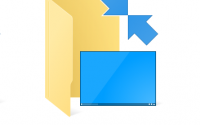

Thanks! Its just work perfect ! Thanks a lot.
Thanks, works like a charm
I have plk-L01 and I’ve been trying to get the bootloader code since like December 20. I get the message that I have not been using my phone for more than 14 days. It’s been a lot more than 14 days since I got this phone and still I get the same message. I have been in contact with Huawei support from both India and Sweden but both says they are not educated in that and the Swedish guy literally said: “sorry you’re on your own”. Huawei support sucks so I can’t get my bootloader code.
Did not wor because of the Bootloader Code. Id did not receive him from huawei can you explain another way?
ther is no other way
what is the serial number in huawei site
Goto settings >about phone>status,
Here u ll get the serial number
2nd last tab
when i switch it on to TWRP mode it says download latest version and recovery after it connect to wifi it says getting package info failed please help
me too 🙁 plz help
How can I Unlock Bootloader on Honor 7 step E