How to Block Upgrade of Windows 7 to Windows 10
After launching Windows 10, Microsoft is enforcing people to upgrade their PC to Windows 10. First, they introduce a nice offer. Upgrade to Windows 10 is free for the first one year and many people upgraded their PC to Windows 10 including me. But some of them love to be in Windows 7. Now when the offer is coming to end Microsoft has started enforcing people to adapt the free upgrade offer. Which becomes a frustration for many people as upgrade windows opening up. Many people asked me what’s the way to stop this. How to stop Windows 7 PC from upgrading to Windows 10.
In this post, I am going to share you how to block the Windows 10 upgradations features in Windows 7. So if you have Windows 7 and you are frustrated with the Windows 10 upgradations option then you need to follow this.
The worst part is some Windows 7 has upgraded to Windows 10 without the knowledge of the owner. You can imagine how poor is this. So if you don’t want to upgrade to Windows 10 then block this silent upgrade feature by Microsoft.
Finally, there is an official way to block this, Microsoft has released an update for Windows 7 that adds a new policy which allows you to block upgrades to the newest version of Windows or Windows 10 via Windows Update. All you need to do is enable the blocking feature.
For Windows 7 Ultimate and Windows 7 Professional
- Download and install KB3050265 update on your Windows 7 PC and restart your PC
Download the update for Windows 7 (x86/32-bit)
- Now open Group Policy editor by typing Gpedit.msc in Start menu
- Once it open go to Computer Configuration > Administrative Templates > Windows Components > Windows Update
- In the right side, you will see Turn off the upgrade to the latest version of Windows through Windows Update
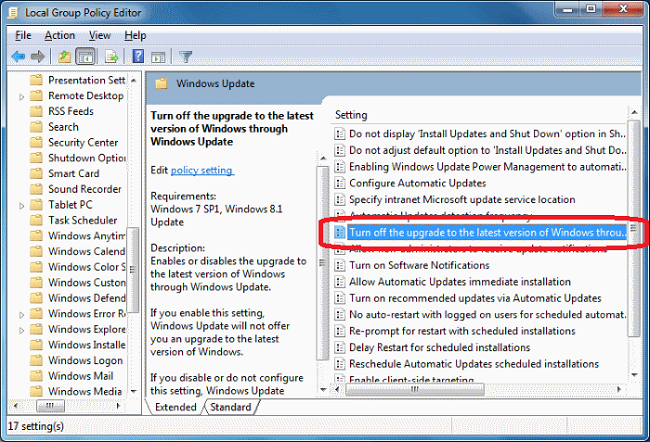
- Double-click on it to open properties, then select enable and hit on apply button then OK
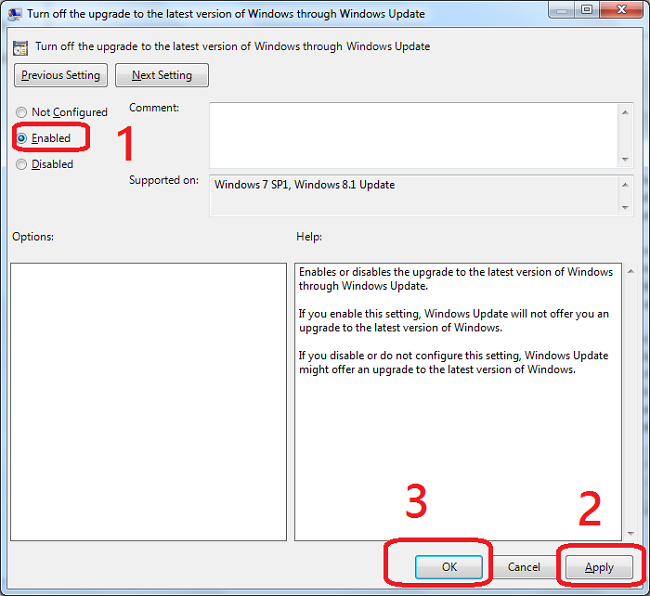
For Windows 7 Starter, Home Basic or Home Premium edition
- Download and install KB3050265 update on your Windows 7 PC and restart your PC
- Open the Registry Editor by typing Regedit in Start menu search box and then hitting the Enter key.
- Go to the following KeyHKEY_LOCAL_MACHINE\SOFTWARE\Policies\Microsoft\Windows
- Under Windows key, look for if there is a key named WindowsUpdate. If not, then simply right-click on Windows key, click New and then click Key and rename it to WindowsUpdate.
- Click on the newly created WindowsUpdate key. right click inside the right part and make a new DWORD value (32 bit) named DisableOSUpgrade and set it to 1

- It will look like this
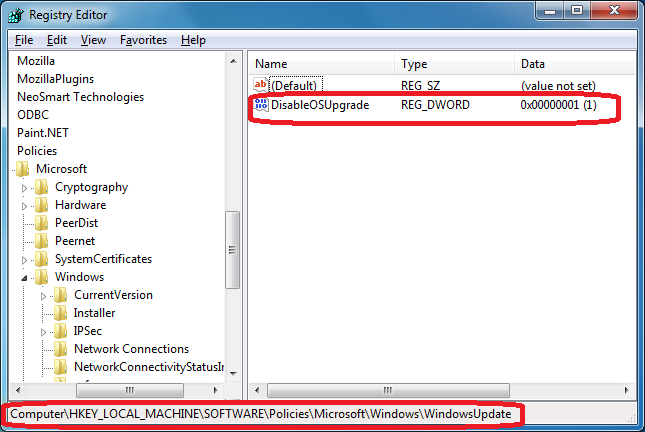
Now your Windows 7 PC will not be upgraded to Windows 10 automatically.




Hello Tanmoy Das,
Thanks for helping me I was waiting for a long time for this method, and finally, I found this on your website. The point is this method is working like a charm THANKS YOU SO MUCH!!!
Hey Das!
This post helped to know How to Block Upgrade of Windows 7 to Windows 10. Each and every step was explained very carefully by you. Thanks for sharing.
Amazing work thanks a lot admin!
My laptop which is hp windows 7 says it’s not a genuine window,help me I wanna update it,where can I find the keys to update
You need to purchase genuine keys for Windows 10. You can purchase cheap keys from ebay.uk. You can read my experience with these cheap keys here http://sh039.global.temp.domains/~cyberkey/i-upgraded-windows-10-home-pro-%E2%82%B9220-rupees/