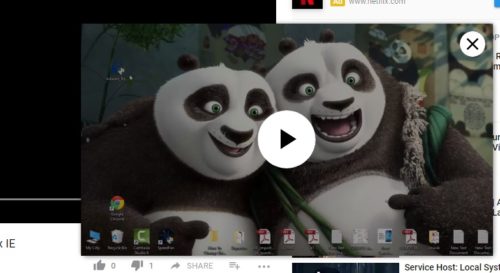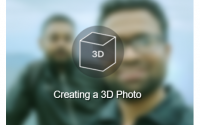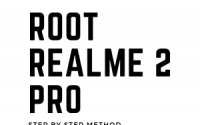Enable Picture-in-Picture mode in Chrome and Watch pop-out video
There is no doubt that Google Chrome is one of the most popular web browsers and it comes with lots of features. Today I am going to discuss a nice feature in Google Chrome name picture-in-picture. This feature is not enabled by default, mean you need to enable this feature in Google Chrome to enjoy this. Not only this picture-in-picture feature there are some good features which are only for enthusiastic people and you need to enable them.
So what is picture-in-picture feature in Google Chrome?
Suppose you are watching a video in Google Chrome and at the same time you are doing some work on another tab or another software. You want to watch the video while doing that work. In this scenario, you can pop out that video playback and enjoy while doing work by using picture-in-picture feature in Google Chrome. Google chrome picture-in-picture feature opens the video in a web browser in a small overlay window.
Here is the method how to enable picture in picture feature to enjoy pop out video in Chrome..
- Download and install Google Chrome Developer version from here
- Open Google Chrome and copy paste this bellow text in the address bar
chrome://flags/#enable-picture-in-picture - It will open a page like this just enable Picture-in-picture

- Now again copy paste this bellow text in the address bar
chrome://flags/#enable-surfaces-for-videos - It will open like this just enable surface layers for video

- Now close the Google Chrome and open it again
- Now you have enabled picture in picture mode in Google Chrome
Now how to use this picture-in-picture mode feature to watch a video on YouTube and other sites
- Open YouTube and play any video
- Just right click on the video two times, you will see like this
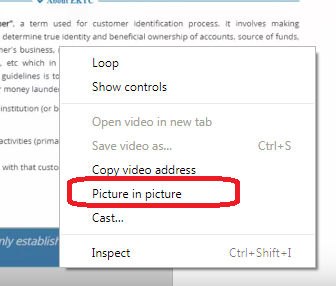
- You will get picture-in-picture option, just choose it.
- It will pop out the video and it will be played on pop up windows
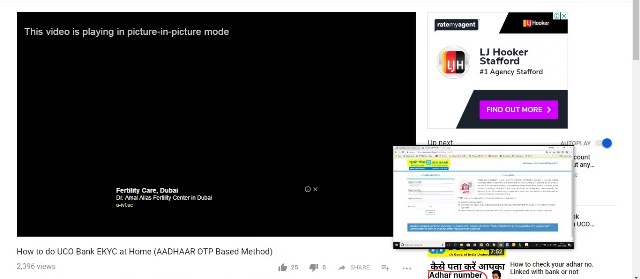
- You can resize the playback window and you can drag it anywhere.
- Once you close the pop-out window the video will start playing on main window.
- If you want to fast forward the video then you have to use the main window playback navigation.
The pop-out video watching while doing work is great fun. Mean you can enjoy both at the same time. The only verdict is its available in the developer version of Google Chrome and there is no playback navigation in the popout window. So if you like this pop out video playback then go and download Google Chrome Developer version and just enable the picture-in-picture mode.