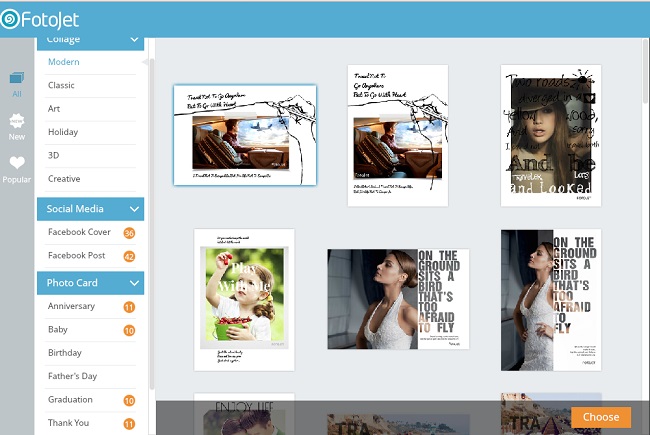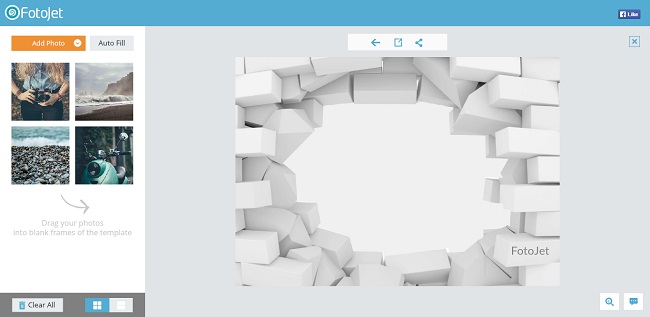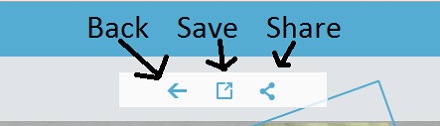Fotojet: Make Photo Collage Online for Free
Photos or pictures are one of the best thing we have as it captures the time and freeze it that a video can’t do that’s why we like photos more than video. Now everyone has a smartphone and we loved to capture every moment of our life. Sometime we gather lots of photos on which some of them are really precious or memorable in your life. So the best and common way to arrange those pics in one a frame is making collage. Collage is also a best way to share those moments with your friend or family. But sometime we don’t have the proper tool or software to make a collage. In this scenario you can make photo collage online for free by visiting Fotojet.
Fotojet is one kind of great resource to make photo collage online for free, not only photo collage you can also make photo card or poster under one roof. You don’t need to download any paid software or know the user guide of software. Using Fotojet is very easy and anyone can make a Photo collage Online from this site.
If you don’t have any idea of making a new photo collage or photo card, then you can check the sample section of Fotojet to get a better idea. Fotojet has lots of samples of Photo card like Facebook Cover, Facebook Post, Travel Card , Thank You Card, Graduation Card, Baby Card, Anniversary Card, Father’s Day Card, Birthday Card, Wedding Card. Not only photo card it also has great samples of 3D Collage, Art Collage, Classic Collage, Creative Collage, Holiday Collage and Modern Collage.
Making collage using Fotojet is easy as I said, just click on Make Collage. It will take a few seconds to load the User Interface page. Now you need to choose any category which listed left side of your page.
Once you have chosen the proper category, it will show the samples on that particular category. Click any of these given samples or so called templates. While choosing the template keep it mind that on how many photos you want to make a collage. So choose template according your photo number. Then hit the orange Choose button. It will load the edit section like this
As the template has been loaded, you can decorate with your own picture which can be chosen from your computer or Facebook gallery. To add a photo, hover the mouse cursor over the Add Photo button. You can add multiple photos.
Once you have loaded your pictures, you can do the editing job. Just drag the pictures one by one over the template to add it on the template. Use your mouse to properly place the picture on the template. You can edit the individual photos by accessing the floating toolbar. Like changing the size of pics or adding a new filter.
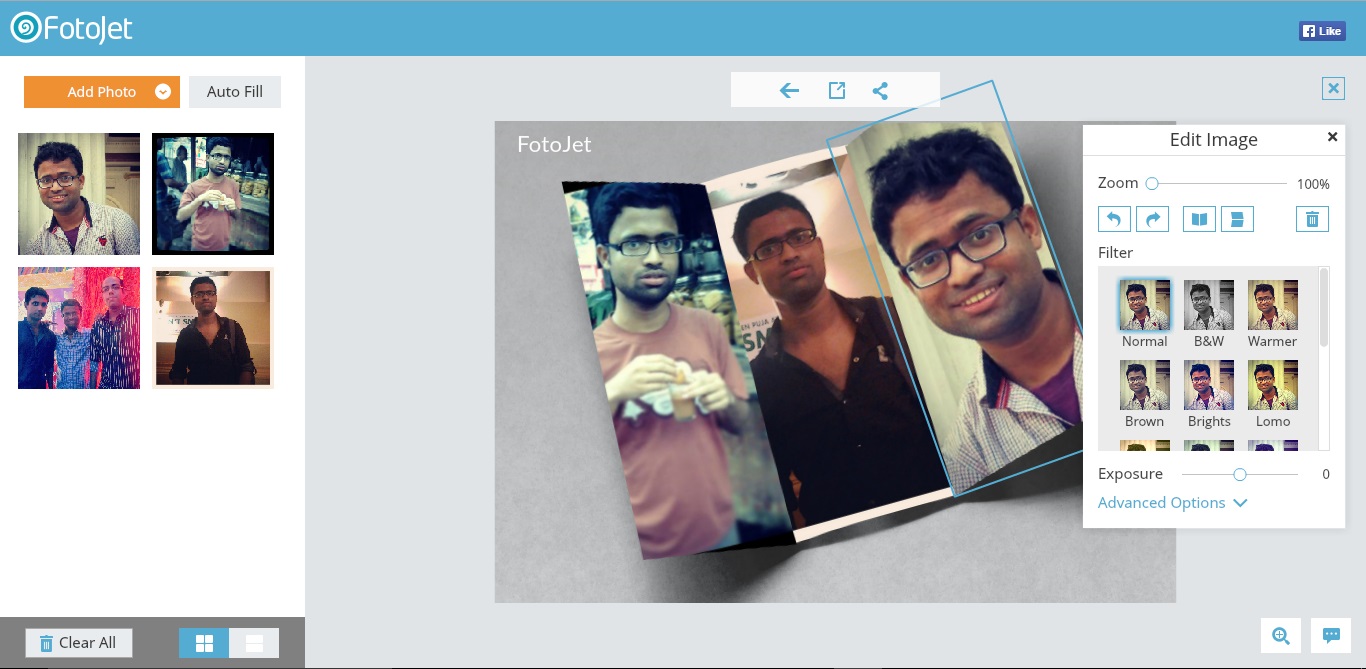
In between the edit process you can hit the Back, which is just over the template to change the template. If you have done your job the hit Save button or you can directly share your collage or photo cards on Facebook. Here are these three buttons.
If you want to save your final work of collage, then click on save button. Now you will get a pop up which allows you to save the final photo as a JPG or PNG format, even you can change the quality and the size of the collage or photo cards. Then just click on Save to Computer to save the file on your PC.
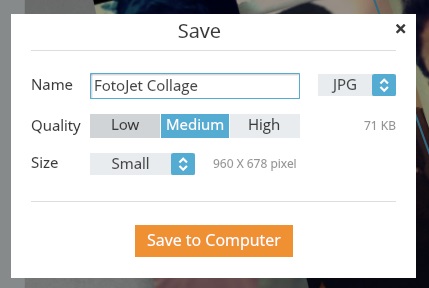
Now you have successfully created a collage by using Fotojet online. Now use it for your purpose you want like frame it and gift your close one or anything you want.