How to Create FreeCharge Virtual Credit Card
If you are from India then you then you must be aware that how it’s become pathetic when your debit card does not get accepted in foreign site to purchase anything like hosting domains etc. To make a payment in those foreign sites, you need a credit card. But how many Indian people have a Credit Card especially in young generation. If I am not wrong then the number is very low. Moreover, there is always a risk to use Credit Card over the internet if you are not properly aware of scams. So how to make payment in these scenarios? The easiest and safe way is to use VCC or Virtual Credit Card.
There are some private bank offers VCC and third-party sites like EntroPay. If your bank does not offer VCC then you can try this FreeCharge Virtual Credit Card which is co-branded by name Go MasterCard issued by YES Bank. You might be shocked by this news VCC from FreeCharge but its true that FreeCharge has recently launched VCC or Virtual Credit Card facility. As its name suggests, its a Virtual Card not like the physical plastic card. You can only use this card for online purchase where you need to put card details.
FreeCharge Virtual Card or FreeCharge Go Master Card is a secure virtual card linked with FreeCharge account and it can be used to make payment online. Before making payment you just need to make sure that you have sufficient amount in your FreeCharge Wallet as you will not any credit which physical Credit Card offers.
So how to get this FreeCharge Virtual Card or FreeCharge Go Master Card? To create FreeCharge Virtual Card or FreeCharge Go Master Card you must have a FreeCharge account. If you don’t have one then create a FreeCharge Account.
Now I am going to show you how to create FreeCharge Virtual Card or FreeCharge Go Master Card. Just follow these steps.
How to Create FreeCharge Virtual Credit Card
- Login to your FreeCharge Account on Web Browser
- Now click on Account
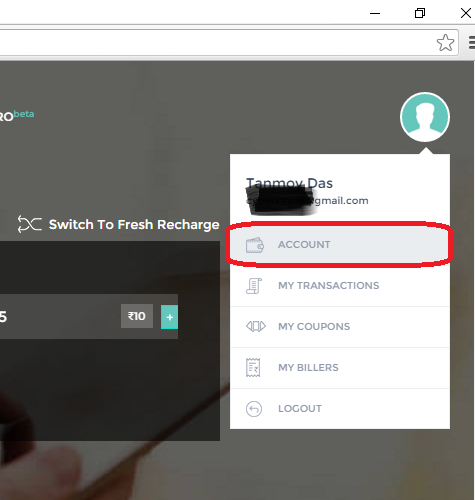
- You will see FreeCharge Go Master Card like this just click on Know more
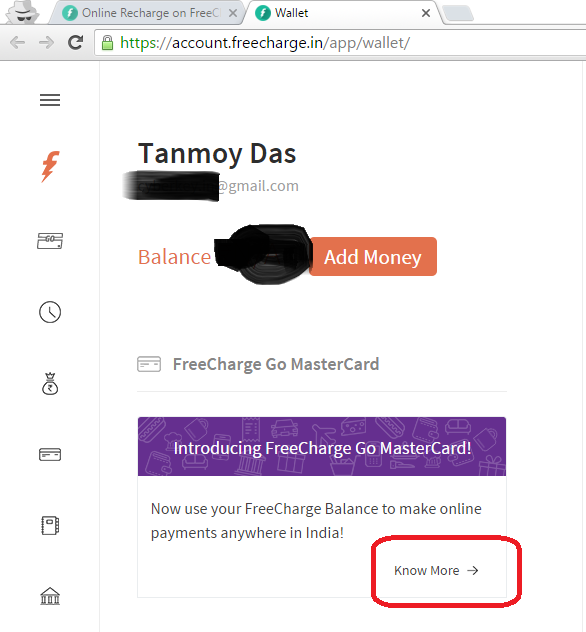
- Click on “Get Your Card“
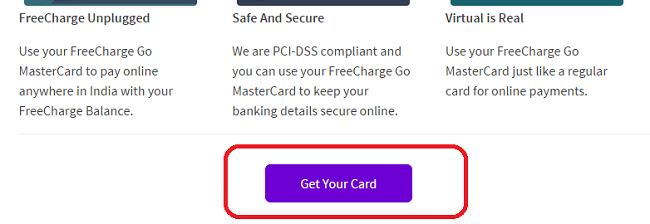
- Now set an MPIN of 4 digit number (This is your PIN of your Card so don’t forget this)
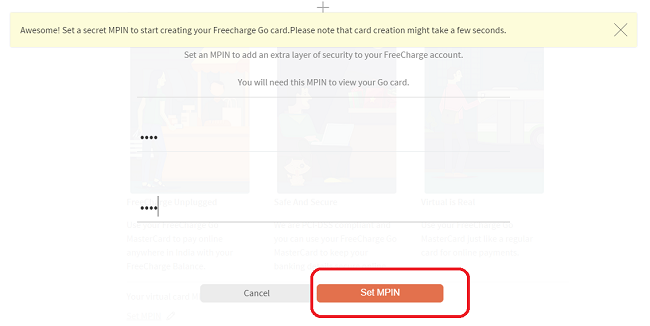
- Once you have set MPIN, you need to enter it again to access your card. Just enter it
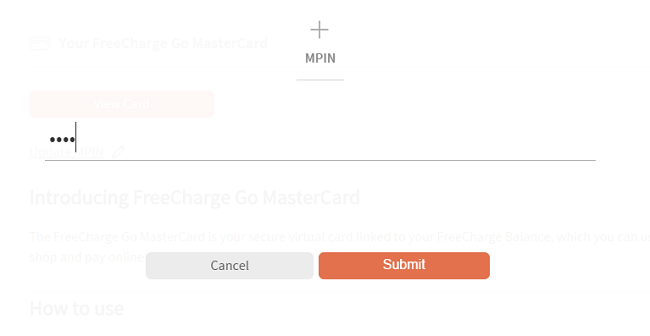
- Now you have the FreeCharge Virtual Card or FreeCharge Go Master Card
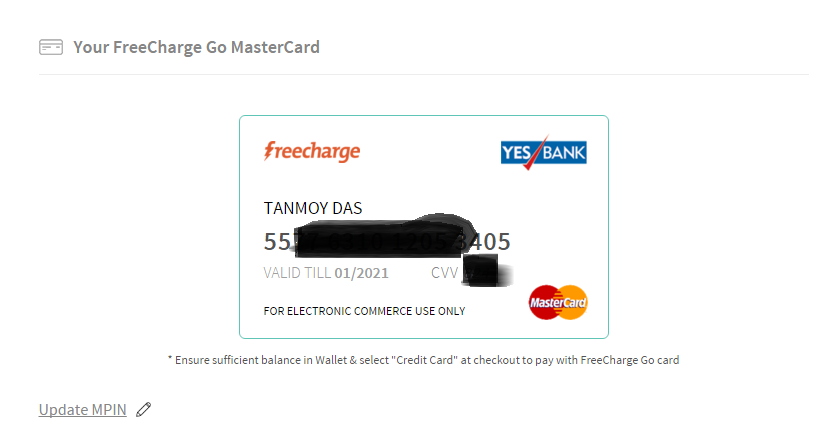
N.B: You can directly access the Go MasterCard Page by this link
https://account.freecharge.in/app/wallet/virtualCard
Make a screenshot of your card and keep it in a safe place. Don’t share this info. Whenever you need to make payment using this VCC just enter the details and proceed to checkout, you will receive an OTP on your FreeCharged linked mobile number. Just enter to OTP to make the transaction successful. You can also change the MPIN anytime by clicking on the Update MPIN option.
If you face any transaction problem, then contact FreeCharge customer care service. Here I want to mention that I tried to add this FreeCharge VCC or FreeCharge Go Master Card on my Google Wallet to purchase apps from Google Play Store but Google is not accepting this card. Its make me very disappointed. Hope FreeCharge will fix this issue soon, till then you can use this for other online transaction purpose.

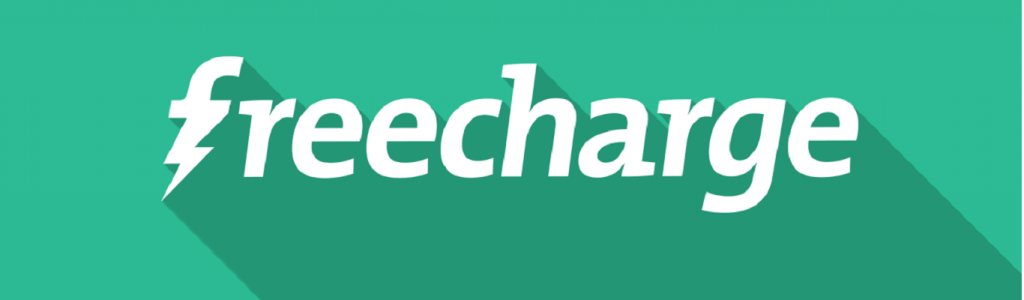


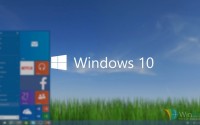
pls send me the link of mastercard page
You can directly access this page by this link https://account.freecharge.in/app/wallet/virtualCard
Can you tell any way to pay for apps on Google Play.
This Virtual Card is not working and my SBI card also doesn’t work.
You can try Entropay VCC which works perfect! Otherwise, Buy Google Play Card.