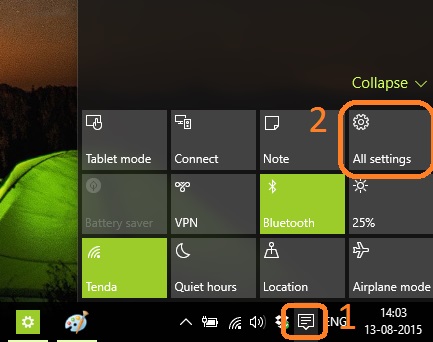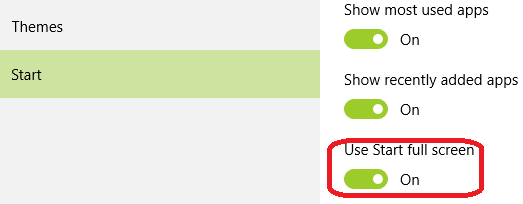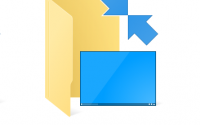How To Enable Or Disable Start Screen In Windows 10
One of the major change in Windows 10 from Windows 8.1 is bringing back the classic start menu. So you might be thinking that Microsoft has removed the tile like start screen that you first experienced in Windows 8 and then Windows 8.1. The answer will not at all! By default, you will see start button or start menu in Windows 10, though you can bring back the tile like start screen. So if you like the start screen where everything appears as a tile, then you can enable it or disable it by making a few tweaks.
Lets see How To Enable/Disable Start Screen In Windows 10.
How To Enable Or Disable Start Screen In Windows 10
Step 1: Click on Notification Icon on system tray in Windows 10
Step 2: Now Click on “All Settings”
Step 3: Select Personalization
Step 4: Click on Start tab on the left side of your screen
Step 5: Now enable “Use Start full Screen”
Step 6: Close the setting windows
Now you have enabled start screen in Windows 10, you also disable start screen just by disabling “Use Start full Screen”
Incoming Search:
How Enable Or Disable Start Screen In Windows 10
How To Get Start Screen in Windows 10