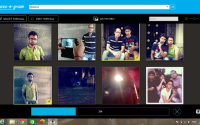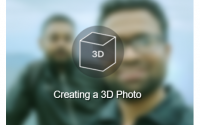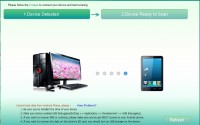28 Mar 2013
How To Enable Or Disable Startup Program Using Task Manager In Windows 8
How To Enable Or Disable Startup Program Using Task Manager? If I ask this question to you then you may answer its not possible.Previously i said about how to add a program at startup. As we all hate some time lagging startup program that makes your PC slow at startup.Many time unknowingly we tick on to start at Windows stat in case when we are installing a software.Three or four or may five program is ok at start up including your Anti-Virus .But if the number of startup program increase then you might feel that your PC become slow.To avoid this problem the best method is look at which program is enable at startup and make short list as which program are must in startup.As your Anti-Virus is one of them.
People use msconfig ,just by typing “msconfig” in Run which made by Microsoft to edit their startup program ,or you can some third party program like Tune Up to do this Job.
But if you are using Windows 8 Consumer Preview then its most easy job i ever see.Soo what to is bellow
Step 1.Open your task manager by pressing Ctrl+Shift+Esc
Step 2.Click on Startup tab
Step 3.Now Right click on the program that you want to either enable or disable then select disable or enable
People use msconfig ,just by typing “msconfig” in Run which made by Microsoft to edit their startup program ,or you can some third party program like Tune Up to do this Job.
But if you are using Windows 8 Consumer Preview then its most easy job i ever see.Soo what to is bellow
Step 1.Open your task manager by pressing Ctrl+Shift+Esc
Step 2.Click on Startup tab
Step 3.Now Right click on the program that you want to either enable or disable then select disable or enable
Step 4.You are done .
So Next time if you are using Windows 8 then don’t go for msconfig or other third party software to remove or disable program from startup.
(Visited 205 times, 1 visits today)