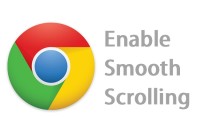15 Feb 2013
How To Refresh And Reset Your Windows 8
How To Refresh And Reset Your Windows 8, Windows 8 have come with this new feature Refresh and Reset .But what is this ? If you have a electronic gadget like scientific calculator then you might noticed that in the back it has a reset button,what does really do? it get back to some predefined “good” state.Like this two new features in Windows 8 that can help you get your PCs back to a “good state” when they’re not working their best, or back to the “factory state” when you’re about to give them to someone else or decommission them.Today, there are many different approaches and tools to get a PC back to factory condition. If you buy a PC with Windows preinstalled, it often comes with a manufacturer-provided tool and a hidden partition that can be used for that specific model of PC. You might also use a third-party imaging product, Windows system image backup, or the tried and true method of a clean reinstall from the Windows DVD. While these tools all provide similar functionalities, they don’t provide a consistent experience from one PC or technique to another. If you are the “go to” person for your friends, relatives, or neighbors when they need help with their PCs, you may find that it’s sometimes necessary to just start over and reinstall everything. Without a consistent experience to do this, you might end up spending more time finding the recovery tool for a specific PC than actually fixing the problems, and this gets even worse if you’re helping someone over the phone.
With Windows 8, there are a few key things that we set out to deliver:
Provide a consistent experience to get the software on any Windows 8 PC back to a good and predictable state.
Streamline the process so that getting a PC back to a good state with all the things customers care about can be done quickly instead of taking up the whole day.
Make sure that customers don’t lose their data in the process.
Provide a fully customizable approach for technical enthusiasts to do things their own way.
What does this new feature do?
Reset your PC – Remove all personal data, apps, and settings from the PC, and reinstall Windows.
Refresh your PC – Keep all personal data, Metro style apps, and important settings from the PC, and reinstall Windows.
How To Reset?
Step 1. Click on Start
Step 2. Click On “Control Panel”
With Windows 8, there are a few key things that we set out to deliver:
Provide a consistent experience to get the software on any Windows 8 PC back to a good and predictable state.
Streamline the process so that getting a PC back to a good state with all the things customers care about can be done quickly instead of taking up the whole day.
Make sure that customers don’t lose their data in the process.
Provide a fully customizable approach for technical enthusiasts to do things their own way.
What does this new feature do?
Reset your PC – Remove all personal data, apps, and settings from the PC, and reinstall Windows.
Refresh your PC – Keep all personal data, Metro style apps, and important settings from the PC, and reinstall Windows.
How To Reset?
Step 1. Click on Start
Step 2. Click On “Control Panel”
Step 3. On “General” option click on “Get Started” on “Reset your PC and start over”
Step 4.Now click on “Next”
How To Refresh?
Step 1. Click on Start
Step 2. Click On “Control Panel”
Step 3.Step 3. On “General” option click on “Get Started” on”Refresh your PC without affecting your files”
Step 4.Now click on “Next”
Hope this will help you to reset and refresh !
(Visited 117 times, 1 visits today)