How to root Asus Zenfone Max Pro M1
Asus has joined the budget beast phone by launching Asus Zenfone Max Pro M1. After the success of Redmi Note 5 Pro Asus has launched this great phone at a healthy price bracket. Though it lags in camera with RN5Pro, in performance its great and great battery life. So here I am going to guide you how to root Asus Zenfone Max Pro M1. If you are looking for rooting tutorial of Asus Zenfone Max Pro M1 then you can follow this undoubtedly.
As like other rooting guides, I would highly recommend you to do backup your phone properly.
How to Root Asus Zenfone Max Pro M1
NOTE: Make a backup of all your data including msg, contacts files, images etc.
A. Download Tools
- Download and install Universal ADB Driver
- Download ADB setup file
- Download and install Asus driver
- Download Unlock file
- Download Platform Tools
- Download TWRP Recovery or Direct Link
- Download Magisk.Zip (Don’t unzip it)
- Download decrypt.zip (don’t unzip it)
B. File Preparation
- Install the ADB Driver in your PC
- Install adb-setup-1.4.3_3.exe on your PC
- Unzip Asus Driver file. You will get ASUS_Android_USB_drivers_for_Windows folder
- Unzip Unlock.zip and you will get Unlock folder
- Put this Unlock Folder in C:// drive
- Unzip the Platform Tools zip file, you will get platform-tools folder
- Put platform-tools folder in C:// drive
- Rename twrp-3.2.1-1-20180518-X00TD.img to twrp.img
- Now copy paste the twrp.img inside the platform-tools folder
C. Enable USB Debugging,
- Enable Developer option- Goto Settings > About phone > tap Build Numbers 7 times.
- Enable USB Debugging- Goto Settings > Additional settings > Developer options > USB Debugging and enable it.
D. Unlock bootloader of Asus Zenfone Max Pro M1
- Shut down your phone
- Now press Volume up and Power button simultaneously to enter Fastboot mode;
- Connect your phone to PC using USB cable.
- Now go the Device Manager on your PC. You will see Asus Android Device
- Just Right Click on it and choose Update Driver
- Click on “Browse my computer for driver software’
- Now browse the “ASUS_Android_USB_drivers_for_Windows” Folder
- Windows will automatically install the Asus driver from that folder.
- Once the driver installation has done just double click on unlock.bat in the unlock folder
- It will automatically unlock the bootloader.
- The phone will automatically boot up. This process will format your phone
- Once it boots up just config your phone
F. Install TWRP Recovery in Asus Zenfone Max Pro M1
- Shut down your phone
- Now press Volume up and Power button simultaneously to enter Fastboot mode
- Now connect your Phone to PC via USB cable.
- Open the platform-tools folder
- Inside the folder, hold “Shift” Key then right click and select “Open command Windows here”.
- The Command prompt will open.
- Now run the below command. If driver properly installed it will show your device with some alphanumeric character
fastboot devices
- Now its time to flash TWRP, so run this command (Make sure twrp.img file is present in the ADB folder )
fastboot flash recovery twrp.img
- Once the flashing process has completed disconnect your phone from PC
- Now Press and hold Power + Vol Down button simultaneously and release once you feel a vibration
- You will get a warning of an unlocked bootloader. Don’t press any button here. It will automatically reboot into TWRP.
F. Install Magisk and Root Asus Zenfone Max Pro M1
- You are now on TWRP, it will ask password just tap on cancel and the swipe to allow modification
- In the main menu of TWRP. Tap on Wipe then tap on Format data
- Tap on Wipe then tap on Format data and type yes to format
- It will take few seconds. Once it done just tap on back to go the TWRP menu
- Tap on Mount and tick System and vendor then first tap on Disable MTP again tap on Enable MTP
- Connect your Phone to PC via USB. Now you can access Phone internal memory from PC
- Just copy paste decrypt.zip and Magisk manager Zip file from PC to Phone internal memory
- Disconnect phone from PC
- Go to the main menu of TWRP
- Now tap on Install
- Browse decrypt.zip and swipe flash it
- Again go to the main menu of TWRP, tap on install
- Browse the Magisk zip file and swipe to Install
- Once it has done. Tap on Wipe cache/ delvik
- Once it done tap on Reboot System then tap on do not install
- Your phone will boot into android mode
- The booting process may take 5 to 10 minutes.
- Install Root Checker then check whether Asus Zenfone Max Pro M1 rooted or not.
Hope you have got the step by step method to unlock the bootloader or Asus Zenfone Max Pro M1 and install TWRP custom Recovery then flash Magisk zip file to get the root access on Asus Zenfone Max Pro M1. If you are facing any problem to root Zenfone Max Pro M1 then just leave a comment here.




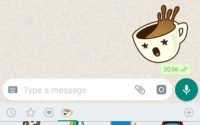
target didn’t report max-download-size
sending ‘recovery’ (26456 KB)…
FAILED (data write failure (Too many links))
finished. total time: 0.029s
when im trying to install twrp in my mobile getting above, plesae help me how to install twrp in my mobile
Have you successfully unlocked the bootloader? Then put the twrp.img file in platfrom-tools folder and then run the command from that folder.
im unlocked bootlader .
Ok the kindly follow all the step by step methods mentioned here. Make sure u flash twrp from platform-tools folder.