How to unlock Bootloader and Root Realme 2 Pro [100% Working Method]
Oppo Realme 2 Pro is the sensation due to its water drop notch display. Not only display Realme 2 Pro provides a great look and great performance at this price range. That’s why Realme 2 Pro is a good deal in this price bracket. Today in this article we will look at how to unlock the bootloader in Realme 2 Pro and install the TWRP custom recovery to obtain root access. Unlocking bootloader and rooting Realme 2 Pro is not the same as other android phones. So here is the whole step by step method to root Realme 2 Pro.

If you have rooted or unlocked the bootloader of any other android phone then you may feel the process for Realme 2 Pro complicated. Moreover recently Realme has officially supported the bootloader unlock with lots of disclaimers so read all those disclaimers before doing any steps or Google about bootloader unlock or rooting if this is your first time.
How to Root Realme 2 Pro
NOTE: Make a backup of all your data including msg, contacts files, images etc. as this process will format your whole device.
A. Download Tools
- Download and install Universal ADB Driver
- Download and install adb-setup
- Download platfrom-tools
- Download TWRP Recovery
- Download magiskpatched.img
- Download in-depth test apk
B. File Preparation
- Install the ADB Driver and adb-setup in your PC and reboot it
- Unzip platform-tools_r28.0.1-windows.zip and you will get platform-tools Folder
- Rename twrpanabhi2.img to twrp.img
- Now copy paste the twrp.img inside the platform-tools Folder
- Copy paste magiskpatched.img inside the platform-tools folder
C. Unlock bootloader of Realme 2 Pro
- Visit this link and apply for Bootloader unlock permission on Realme 2 Pro
- Put your IMEI number and submit the form. Make sure you enter the first IMEI number or IMEI 1
- Within 1-7 days you will receive an OTA update. This OTA Update will support unlocking bootloader

- Just download and install the OTA Update.
- Once you have updated your Realme 2 Pro install an app name Indepth Test
- Run the app and hit on the Green Start applying buttons
- You will get some disclaimer, just tick on the checkbox and hit on submit application
- It will take a very long time to process. It may even take around 1 hour.
- If the process completed successfully you will get a screen showing Review successful like this
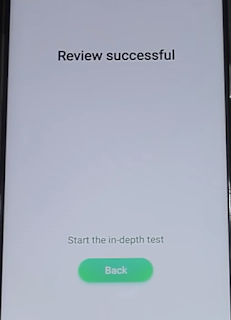
- Even after waiting more the 1 hour it does not show this above screen then close the app and run again then tap on Query verification status on the right upper corner
- Now tap on Start the in-depth test above back button

- Your phone will boot into fastboot mode. Now connect your phone with PC via USB cable
- Open the platform-tools Folder.
- Inside the folder, hold “Shift” Key then right click and select “Open command Windows here”.
- The Command prompt will open.
- Type or copy paste the below command and hit enter
fastboot flashing unlock
- Now you will see two option on the display of your phone.
- Use volume up or down button to navigate UNLOCK THE BOOTLOADER and then press the Power button to execute it.

- Your phone will boot and your phone will be formatted.
- Now your Realme 2 Pro bootloader is unlocked.
D. Enable USB Debugging
- Enable Developer option- Goto Settings > About phone > tap Build Number 7 times.
- Enable USB Debugging- Goto Settings > Additional settings > Developer options > USB Debugging and enable it.
E. Install TWRP Recovery in Realme 2 Pro
- Switch off Realme 2 Pro
- Press and hold Power+ Vol Down button.
- Your phone will boot into fastboot mode.
- Now connect your Realme 2 Pro with PC via USB
- Open platform-tools folder
- Inside the folder, hold “Shift” Key then right click and select “Open command Windows here”.
- Now its time to flash TWRP, so run this command (Make sure twrp.img file is present in the platform-tools folder )
fastboot flash recovery twrp.img
- Once the flashing process has completed, you need to run another command to install magisk
- Run this below command,(Make sure magiskpatched.img file is present in the ADB folder )
fastboot flash boot magiskpatched.img
- Run this below command to reboot your device
fastboot reboot
- Your phone will boot into the android mode.
- To boot into TWRP recover you need to switch off the phone
- Then press and hold Vol Up + Power button to boot into fastboot mode
- Once you are in Fasboot mode Press Vol Down to navigate Recovery option then press Power button to enter in TWRP
- Your Phone will boot into TWRP. It will ask password just tap on cancel then swipe to allow modification
- Once it has done tap on Reboot >>System
- The phone will boot into android mode.
F. Install Magisk Manager and Root Realme 2 Pro
- You will see an app Magisk on your phone.
- Just open it and follow that on-screen instruction to install magisk manager
- Now you have rooted Realme 2 Pro
- Install Root Checker and check whether Realme 2 Pro rooted or not.
Unlocking and rooting Realme 2 Pro is quite lengthy and complicated than other android phone. But These are the detailed step to root Realme 2 Pro. If you are facing any problem then just leave a comment here.

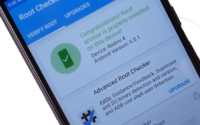

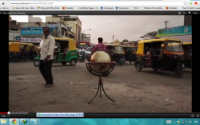
Thanks For Guide Me To Unlock My Bootloader
When did I exactly got OTA update.