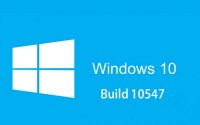How to Link Windows 10 License to Microsoft Account
Finally, Microsoft comes with a nice solution by linking up Windows 10 License to Microsoft Account. The problem started from the free upgrade to Windows 10 offer which is valid till 29th July 2016. Hope you have know that Microsoft from last year offering free upgrade to Windows 10 from your Windows 7/8/8.1 PC. The main feature is when your upgrade your Windows 7/8/8.1 PC to Windows 10, your Windows 10 get activated automatically by validation of the license of Windows 7/8/8.1. This is totally done by digital license mechanism. Once you upgrade to Windows 10, you can clean install Windows 10 on that PC anytime and it will get activated without any problem.
But the problem arises if you change the hardware mainly motherboard then you have to call the Microsoft support to activate your PC. But calling up Microsoft Support to actuvate Windows 10 PC as you have changed the hardware is the smooth job and many people unware of that.
To minimalize this process Microsoft has launched an Option in Windows 10 build 14371 that will allow you to link Windows 10 License to your Microsoft Account. Whenever you will clean install Windows 10 on that PC it will get activated through the Microsoft Account despite hardware changes on that PC. Mean you don’t need to contact Microsoft Support for that.
Linking Windows 10 License with Microsoft Account is now available in Windows 10 Build 14371 which is preview version. But in the coming anniversary update for your stable Windows 10 version, you will able to link your Windows 10 digital license (digital entitlement) to your Microsoft account. Mean you will need to worry about Windows 10 re-activation if ever change hardware (motherboard) of your PC.
How to Link Windows 10 License to Microsoft Account?
Thes is no separate way to link Windows 10 License to Microsoft Account. All you need to do is just login your PC using Microsoft account instead of Local account. If you are using Microsoft account then Windows 10 License will get automatically link to your Microsoft Account and it will show like this.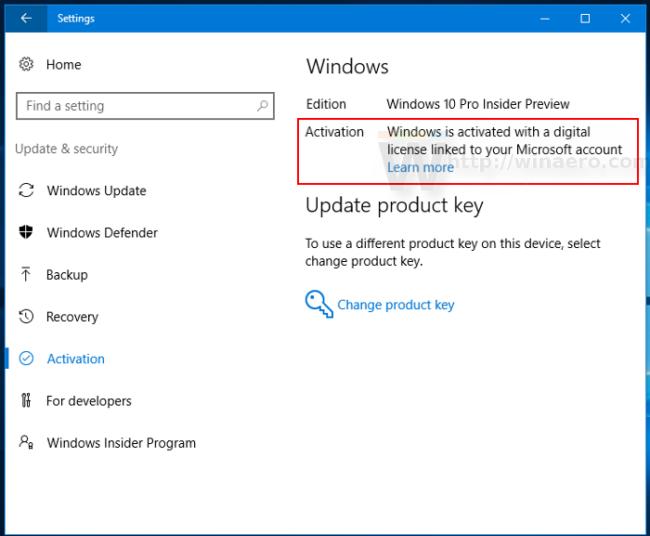
If you are using Local account then you can switch to Microsoft account just by
You can switch from a local account to Microsoft account as follows.
- Open Settings by pressing Win Key+I
- Go to Accounts. Under your account name, click the link Sign in with a Microsoft Account instead.
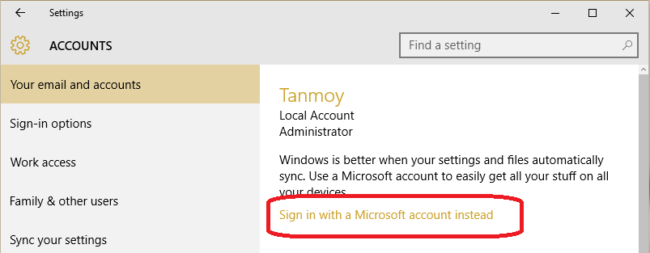
- Now just Sign in Microsoft account, if you don’t have any Microsoft account then create one
Once you successfully logged in to your Microsoft account, your Windows 10 license will get automatically linked up. Now you can activate your Windows 10 PC after clean install as well as re-activate Windows 10 after hardware change.