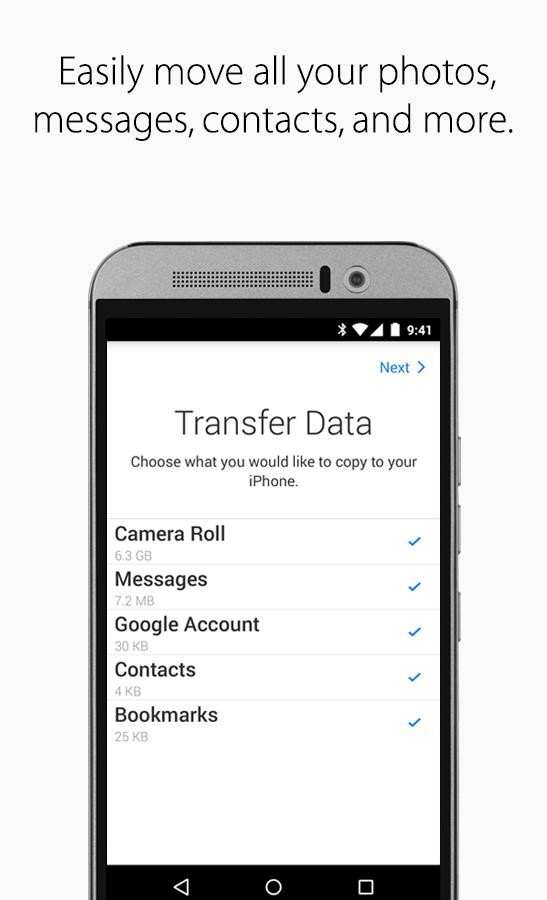How to Move from Android to iPhone
iPhone 8 has been a blast like any other earlier version of iPhone. With retina display and HD camera, it has really displayed a new look on the smartphone world. In addition, you can charge your iPhone 8 wirelessly which has never introduced with any smartphone before. So, if you are switching from Android to iPhone family then it is the perfect time to make the change.
But, you might be thinking, what will happen to the data on your Android? How to migrate old data from Android to iPhone? Well, stop worrying about that today because in this concise guide, we will show 2 charming ways to move data from Android to iPhone and keep all the data from your old device. Note that moving items from Android to iPhone can be challenging because both smartphones uses different operating systems. But yet we will show some effective ways to move Android data to iPhone.
Solution #1: With Move to iOS app
Move to iOS is an easy solution when it comes to moving data from Android to iPhone 8. It helps to migrate contacts, messages, pictures, videos, audios, bookmarks, emails and calendars. It helps to create a bridge connection between two phones and transfer data wirelessly. Here’s how to use the app to migrate data from Android to iPhone.
Step 1. Launch Google Play Store on your Android phone and download Move to iOS app.
Step 2. Open the app and turn on Wi-Fi on your iPhone.
Step 3. Connect with your Android device and choose the types of data that you wish to transfer.
Step 4. Finally, transfer all the data from your Android to iPhone and make sure to keep enough charge on both phones so that the migration progress is finished without any interruption.
Solution #2: Move Android to iPhone with Google Services
Google provided Gmail and Google Drive that you can use as a free cloud solution to move data from one device to another. Basically, you upload your precious data from your old phone to your Gmail and Google drive accounts and then download them on your iPhone respectively. Please apply the following steps carefully to migrate data from Android to iPhone.Step 1. From your Android device, open Menu then Settings.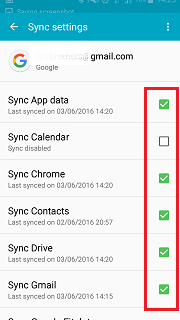
Step 1. From your Android device, open Menu then Settings.Step 2. Then tap on “Backup & Reset” followed by “Back up my data”.
Step 2. Then tap on “Backup & Reset” followed by “Back up my data”.Step 3. Tap on “Backup Account” and choose the Gmail account in which you wish to save all the data from your Android device. Basically, you can back up
Step 3. Tap on “Backup Account” and choose the Gmail account in which you wish to save all the data from your Android device. Basically, you can back up app, app data, calendar, chrome, contacts, docs and drive. Finally, sync your phone with your Gmail account to save all the data.
Step 4. Open the same Gmail account on your iPhone and restore all the data from your Android device.
Move Photos & Videos from Android to iPhone
The above part cannot backup Photos and Videos but yet there’s another service provided by Google named ‘Google Photos’ that can backup your pictures and videos and restore them in your iPhone.
Step 1. Download Google Photos on your Android device and install it directly from Google Play Store.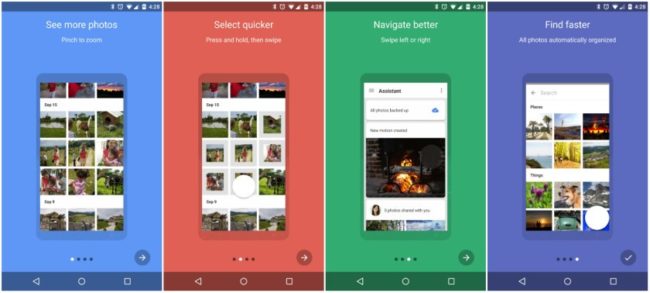
Step 2. Sign in to your Gmail account and upload all the photos and videos from your Gallery to your Google Photos account.
Step 3. Download the same app on your iPhone and retrieve all the videos and photos in your iPhone now.
Conclusion
Moving data from Android to iPhone can be very difficult since there’s no way to directly connect them because both devices uses different operating systems. However, by following the tricks and solutions shared in this article can surely help you to move data from one phone to another effortlessly. Please note that moving data can be very time consuming depending on the amount of data you are moving. Hope you enjoy your new iPhone 8 and successfully moved all data from your Android device.