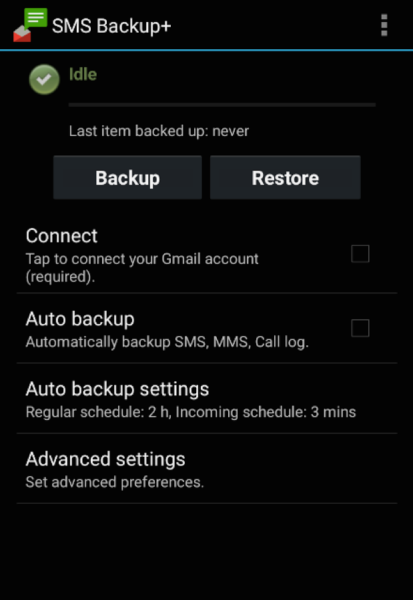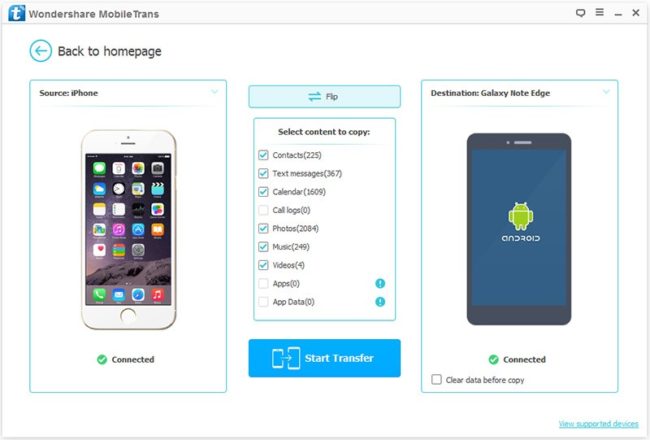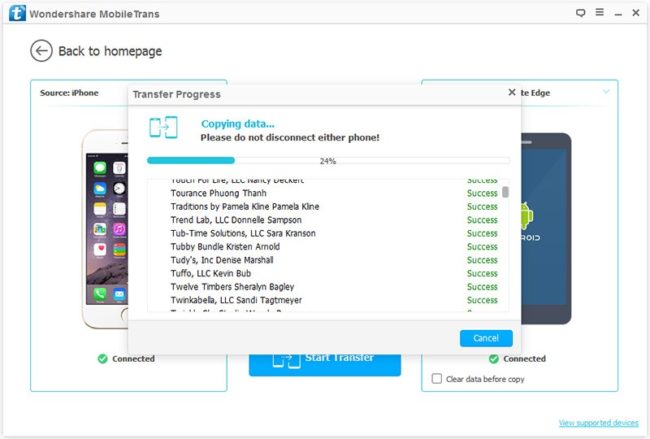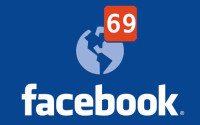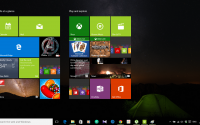How to Transfer Contacts/SMS from LG Phone to iPhone 8
Hello, Folks, how are you all doing? We have continuously discussing about new features in iPhone 8 and latest Android smartphones and we keep improvising with all the latest technologies introduced in our societies. Today, we are going to discuss how to transfer contacts and text Messages from LG phone to iPhone 8 in the most convenient way.
iPhone 8 should be a blast as soon it hits the market and we are expecting that a huge population of Android users will switch to iPhone 8. That’s why we are about to show a couple of ways to switch to Apple family and keep the contacts and important messages from your old LG G4 because as we all know contacts and messages are the most crucial stuff in our smartphones that we cannot live without.
Method #1: Transfer through Gmail Account
Google Accounts allows you to export contacts and messages directly to your Gmail account and then import them in your iPhone 8. The process is very simple and can be finished by following these steps:
Transfer Contacts via Gmail Account
Step 1. Open contacts on your LG G4 then select all the contacts and tap on “Export”.
Step 2. Link your Gmail account to your LG G4 and export the contacts to your Gmail account.
Step 3. Unlock your iPhone 8 and go to Settings > Contacts > Accounts > Add Account
Step 4. Login to the same Gmail account and save the contacts to your iPhone 8.
Cons
- Contacts are often goes missing if the syncing is not done properly.
- Contacts are automatically deleted after 30 days from your Gmail account.
Transfer SMS via SMS Backup+
Step 1. Download SMS Backup+ from Google Play Store on your LG G4 and install it.
Step 2. Open the app and tap on “Backup” and login to your Gmail account and save the messages on your Google account.
Step 3. Open the same Gmail account on your iPhone 8 using Safari or any other web browser then open the SMS folder and download it on your iPhone 8.
Cons
- Messages on your iPhone 8 will not appear in the inbox but can be read as normal text files.
- Again, messages will be automatically deleted from Google account after 30 days.
Method #2: Transfer Contacts/SMS from LG G4 to iPhone 8 with Data Transferring Software
Transferring Contacts and Messages via Gmail can be very inconvenient due its certain limitations but if you wish to transfer your Contacts and SMS collection with a single click without any help of internet connection or without having any Gmail or other accounts then you can accomplish it by using an elegant Data Transferring software.
MobileTrans is a popular and efficient data transferring desktop software that helps to transfer any kind of data from one phone to another with just a single click. The basic principle of this software is to establish a bridge connection between both LG G4 and iPhone 8 and copy the data from your old phone to the new one.
MobileTrans supports a wide range of various smartphones with different OS such as Blackberry, iOS, Android, Windows and Symbian phones. You don’t even need to copy anything to your computer because you can transfer the contacts and messages directly to your new iPhone from your old LG G4. It is an amazing handy data transferring tool that everyone must possess especially those who change their smartphones frequently.
Step 1. Go to Androidphonesoft website and download the program on your desktop computer or laptop. Launch the program upon installing the program to see its main user interface and click on “Phone to Phone Transfer”.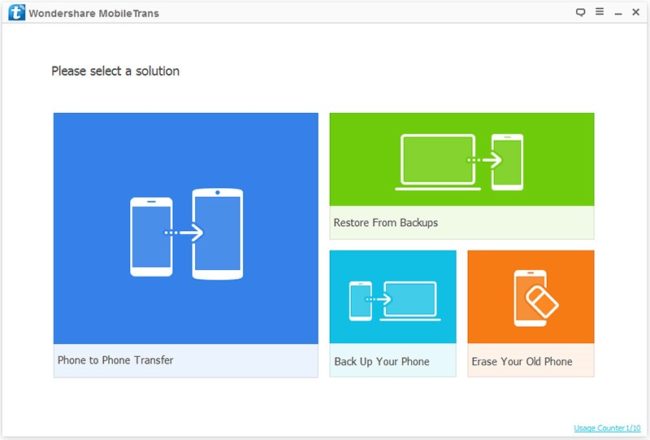
Step 2. Connect LG G4 and iPhone 8 to a computer with the help of two separate USB data cables and wait for the program to recognize both devices. You may need to enable USB debugging mode in LG G4 and unlock your iPhone 8 if there’s any passcode.
Step 3. Choose “SMS” and “Contacts” from the “Select Content to Copy” menu and hit “Start Transfer”.
Tip: Make sure that the source shows your LG G4 and destination shows iPhone 8. If not, the hit the flip button.
SUCCESS! Now, watch your messages and contacts transferred to your new iPhone 8 within seconds and once it is done, you may check your iPhone 8 contacts and inbox to see everything is perfectly transferred from your old phone.
Conclusion
Remember, contacts and messages are actually very complicated to transfer from Android to Apple due to their file format incompatibility issue. But MobileTrans automatically converts the message and contacts database to compatible file format that is supported in your respective smartphones. It actually saves a ton of time and effort that you will require to put with any other methods.