03 Sep 2018
How to Root Xiaomi Poco F1 [ 100% Working Method]
Poco F1 the sensation in the flagship smartphone market. Flagship level hardware specification and awesome camera performance at a budget price. really this phone rock and roll. So today I am going to share you how to root Xiaomi Poco F1. As like all root method first we will unlock the bootloader of Poco F1 and then install custom Recovery or TWRP in Poco F1. At last, we will root it.
How to Root Xiaomi Poco F1
NOTE: Make a backup of all your data including msg, contacts files, images etc.
A. Download Tools
- Download and install Universal ADB Driver
- Download platform-tools_r28.0.0-windows
- Download TWRP Recovery
- Download Mi Unlock Tool
- Download DisableForceEncryption_Treble.zip (Don’t unzip)
B. File Preparation
- Install the ADB Driver in your PC and reboot it
- Unzip platform-tools_r28.0.0-windows.zip and you will get platform-tools Folder
- Rename twrp-3.2.3.0-beryllium-20180831.img to twrp.img
- Now copy paste the twrp.img inside the core platform-tools Folder
C. Enable USB Debugging, OEM Unlock and bind Mi account with the device
- Enable Developer option- Goto Settings > About phone > tap MIUI version 7 times.
- Enable USB Debugging- Goto Settings > Additional settings > Developer options > USB Debugging and enable it.
- Enable OEM Unlock – Goto Settings > Additional settings > Developer options > Enable OEM Unlock.
- Enable MI Unlock- Goto Settings > Additional settings > Developer options > tap on MI Unlock Status and then tap on Add account and device. This will bind your device with MI account if you don’t have Mi account the make a Mi account using your phone number, not email.
- Login in Mi Cloud- Go to Settings > Accounts>> Login in Mi accounts >>>Tap on Mi Clouds>>>Turn on find Device
- Last Sync with Mi-Account
D. Unlock bootloader of Poco F1
- Downlaod Mi Unlock Tool
- Unzip the file.
- Run the miflash_unlock.exe , and sign in with your same Mi-Account used in phone
- Shut down your phone manually.
- Now hold Volume down key and Power button to enter Fastboot mode;
- Connect your phone to PC using USB cable and click “Unlock”.
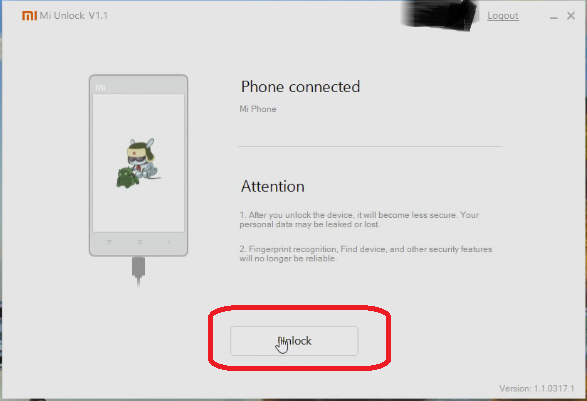
- Once the unlock process completed just hit the reboot button

E. Enable USB Debugging
- Enable Developer option- Goto Settings > About phone > tap MIUI version 7 times.
- Enable USB Debugging- Goto Settings > Additional settings > Developer options > USB Debugging and enable it.
F. Install TWRP Recovery in Poco F1
- Now connect your Phone to PC via USB cable.
- Open the platform-tools Folder.
- Inside the folder, hold “Shift” Key then right click and select “Open command Windows here”.
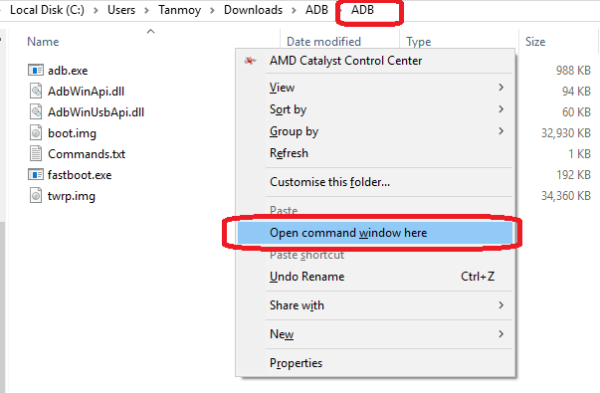
- The Command prompt will open.
- Now switch off your device completely
- Then press and hold Vol Down and Power button until it boots up in fastboot mode.
- Now run the below command. If driver properly installed it will show your device with some alphanumeric character
fastboot devices
- Now its time to flash TWRP, so run this command (Make sure twrp.img file is present in the platform-tools Folder )
fastboot flash recovery twrp.img
- Once the flashing process has completed, again run this command to boot into recovery mode
fastboot boot twrp.img
- It will boot into TWRP Recovery Mode. It will ask for a password in TWRP Mode. Just tap on cancel and swipe to allow modifications
F. Install SuperSu and Root Poco F1
- You are now on TWRP, tap on Wipe>> Then tap for format data
- Now type “yes” then tap on OK
- This process will format your phone
- Now go to the main menu of TWP and tap on Mount and mount everything as possilble
- Now connect your phone to PC via USB Cable
- copy DisableForceEncryption_Treble.zip from your PC and paste inside phone memory
- Unplug USB Cable
- Tap on isntall in TWRP main menu
- Browse the DisableForceEncryption_Treble.zip file and swipe to Install
- Once it has done. Tap on Wipe cache/ delvik and swipe to wipe
- Once it has done tap on Reboot System then tap on Do not install
- The booting process may take 5 to 10 minutes.
- Install Magisk Manager and Root Checker then check whether your phone has rooted or not.
Incoming Search:
Working method to Root Poco 1
The easy way to Root Poco F1
How can I Root Poco F1
Rooting method of Poco F1 Indian variant
(Visited 608 times, 1 visits today)


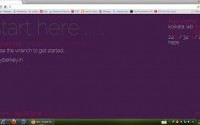
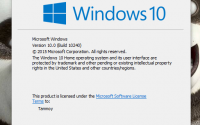

No Responses